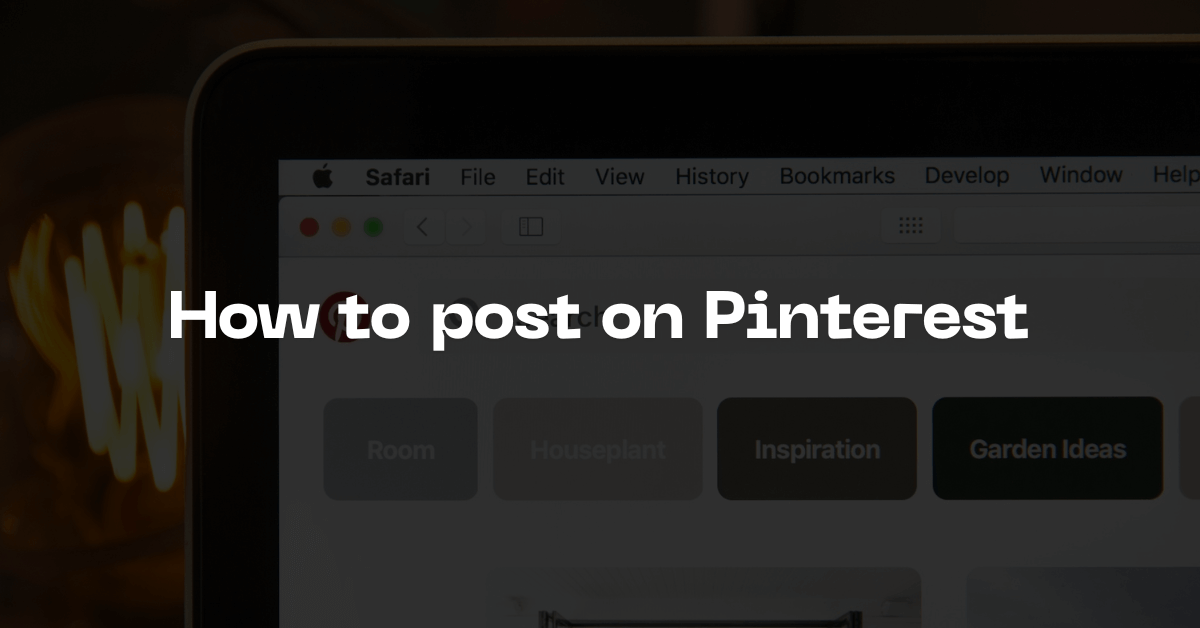
Pinterest is a visual discovery engine. It’s a place where millions of people go to find inspiration for everything from new recipes and home decor ideas to travel destinations and style trends. For creators, businesses, and bloggers, the platform is powerful in reaching an engaged audience actively seeking ideas and products.
If you’re new to Pinterest, the terminology can be a little confusing. On Pinterest, you don’t “post,” you “Pin.” A “Pin” is simply a visual bookmark. It’s an image or video that you save to a “board” (a collection of Pins, usually organized by a theme).
Ready to share your own ideas? Here’s a simple step-by-step guide on how to post on Pinterest.
How to Post on Pinterest
Step 1: Create a Pin
It all starts with the “+” sign.
- Log in to your Pinterest account.
- Click on the Create button in the top-left corner of your screen and select Create Pin from the dropdown menu.
Step 2: Upload Your Media
This is the visual heart of your Pin. You have a few options here:
- Drag and drop an image or video file directly into the uploader.
- Click the uploader to select a file from your computer.
- You can upload a single image, multiple images for a carousel Pin, or a video.
Pro-Tip: Vertical images (with a 2:3 aspect ratio, like 1000 x 1500 pixels) perform best as they take up more space on the screen, especially on mobile.
Step 3: Add Your Content
Once your image or video is uploaded, it’s time to add the details that will help people find and understand your Pin.
- Title: Create a catchy and clear title. Think about what people might be searching for. For example, instead of “Cake,” try “Easy Vegan Chocolate Cake Recipe.”
- Description: Write a detailed description of your Pin. Use relevant keywords that your target audience might use. Explain what the Pin is about, what they will find if they click the link, and why it’s valuable. You can add up to 500 characters.
- Alt Text: Add a brief description of what’s in the image. This helps with accessibility for visually impaired users and can also improve your Pin’s search ranking.
- Destination Link: This is crucial! Add a link to your website, blog post, product page, or wherever you want to direct users. This is how Pinterest drives traffic.
Step 4: Choose a Board
Now you need to decide where your Pin will live.
- In the top right corner, you’ll see a dropdown menu that says Select.
- Click it to see a list of your existing boards.
- Choose the most relevant board for your Pin. If you’re sharing a recipe for a chocolate cake, you’d save it to your “Dessert Recipes” or “Baking Ideas” board.
- If you don’t have a relevant board yet, you can click Create board at the bottom of the list to make a new one on the fly.
Step 5: Publish!
Once you’ve filled everything out and selected a board, simply click the red Publish button in the top-right corner. That’s it! Your Pin is now live on Pinterest for others to discover, save, and share.
Tips for Pinterest Success
- Be Consistent: Aim to Pin regularly, whether it’s once a day or a few times a week.
- Use High-Quality Visuals: Blurry or poorly composed images won’t get much attention.
- Optimize with Keywords: Think like your audience. What words would they use to find your content? Use them in your titles, descriptions, and board names.
- Engage with Others: Follow other accounts in your niche and repin content that your audience would find valuable.
By following these simple steps, you can start sharing your ideas and driving traffic from one of the most powerful discovery platforms on the web.
Happy pinning!
