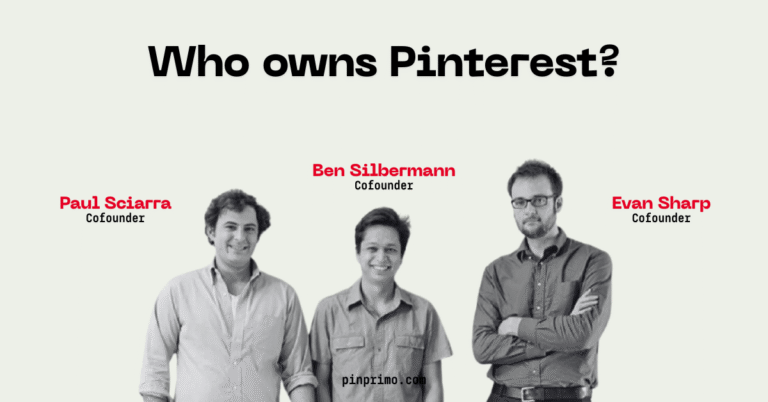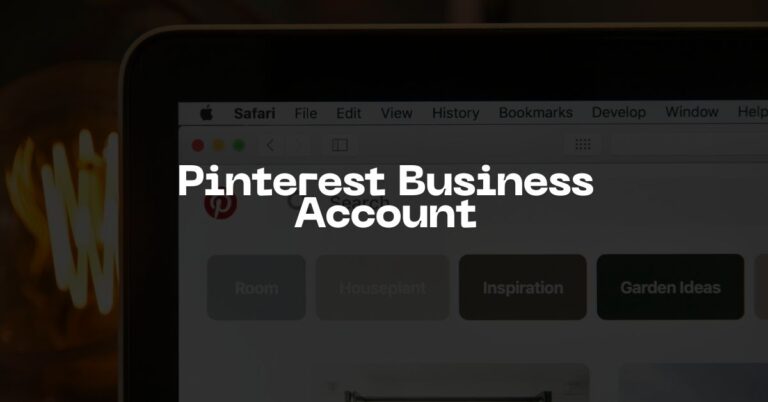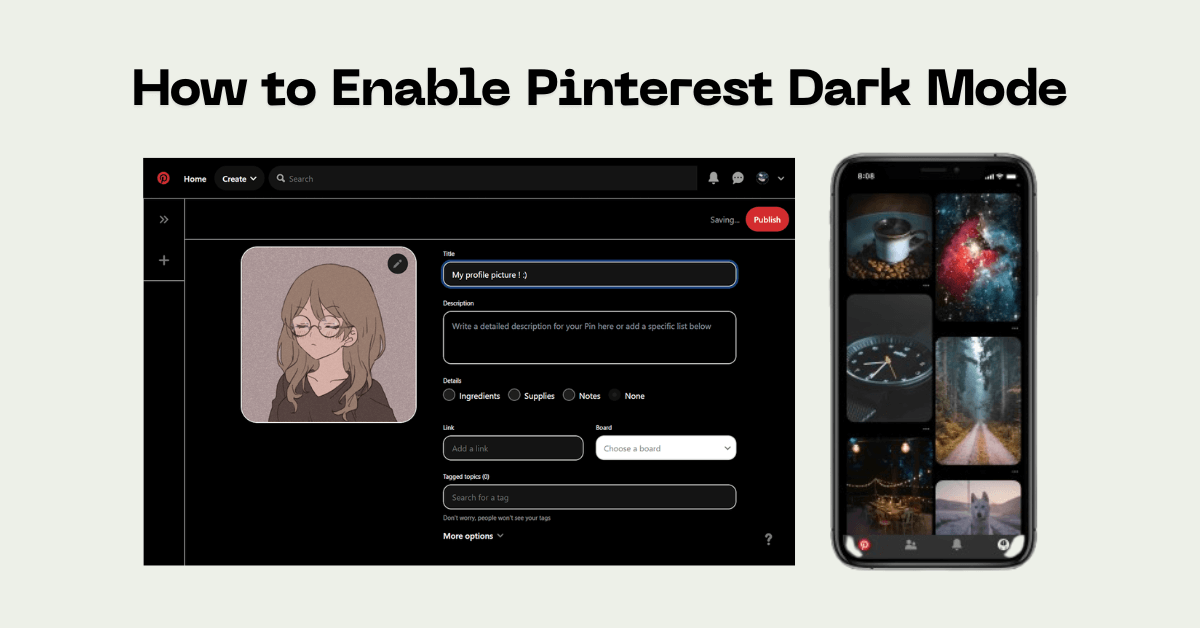
Dark mode switches an app’s bright white background to a dark grey or black one, perfect for late-night scrolling. It’s easier on the eyes, looks sleek, and can even help save a little battery life.
If you’re ready to browse in comfort, this guide shows you exactly how to enable Pinterest dark mode on your phone and computer.
How to Get Pinterest Dark Mode on iOS (iPhone/iPad)
Pinterest for iPhone or iPad does not have a dark mode switch in the app. Instead, the app automatically follows your main phone settings. If your iPhone is set to dark mode, Pinterest will be dark and vice versa.
Here is a step-by-step guide to changing your phone’s settings.
- Go to your iPhone or iPad’s “Settings” app. This is the grey gear icon on your home screen.
- Scroll down and tap “Display & Brightness.” This is usually in the third group of settings, below “General” and “Control Center.”
- Choose your “Appearance.” You will see two options at the top: “Light” and “Dark.”
- Tap “Dark.” Your phone’s entire system will switch to dark mode instantly.
- Open your Pinterest app. That’s it! Your Pinterest feed will now have a dark background. All the menus and your profile will be in dark mode, too.
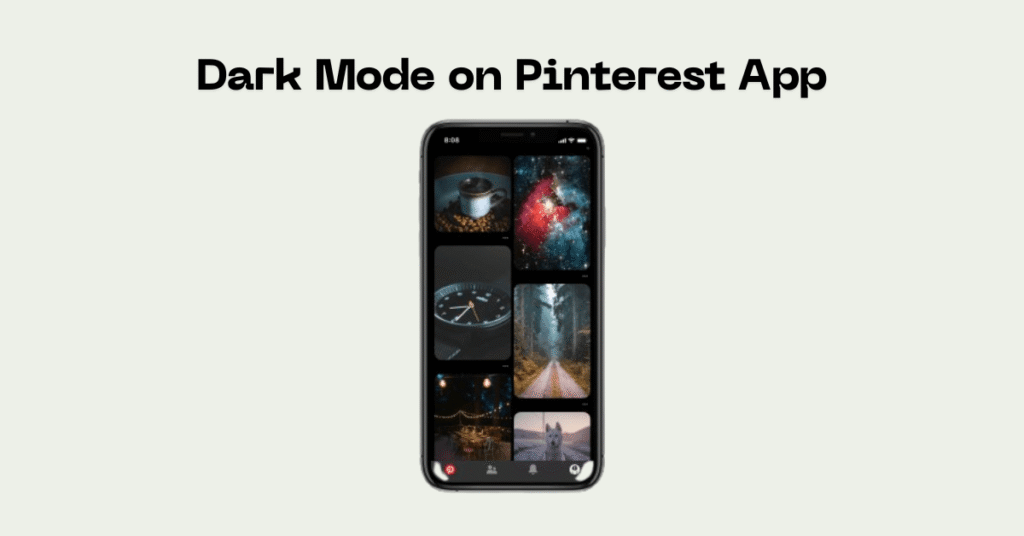
Don’t want to switch back and forth manually? You can have your phone do it for you.
Pro Tip: Set it to “Automatic”
In the same “Display & Brightness” menu, look for the “Automatic” toggle. If you turn this on, your phone will automatically switch between light and dark mode. You can set it to “Sunset to Sunrise,” and your phone will switch modes based on your location as the sun sets.
How to Get Pinterest Dark Mode on Android
Just like with iOS, the modern Pinterest app for Android also follows your system-wide settings.
The steps for Android can vary slightly depending on your phone’s manufacturer (e.g., Samsung, Google Pixel, or OnePlus). However, the general process is very similar:
- Go to your phone’s “Settings” app. You can find this by swiping down from the top of your screen and tapping the little gear icon.
- Find and tap on “Display.” On some phones, this might be called “Display & brightness.”
- Look for the “Dark theme” or “Dark mode” option. This is usually a simple toggle switch or a button.
- Turn on “Dark theme.” Your entire phone will switch to dark mode.
- Open your Pinterest app. It will have automatically detected your phone’s new setting and will now be in dark mode.
If you don’t see the change right away, try closing the Pinterest app completely and then re-opening it.
If these steps don’t work, you might have a very old version of the app. Go to the Google Play Store and make sure your Pinterest app is fully updated.
How to Get Pinterest Dark Mode on Desktop (PC/Mac)
Pinterest.com does not have an official, built-in dark mode feature for desktop browsers.
But don’t give up! There is a popular workaround: a browser extension called Dark Reader. Dark Reader doesn’t just work on Pinterest; it intelligently enables dark mode on almost every website on the internet.
Here is how to get it using Google Chrome:
- Open the Chrome Web Store. You can simply Google “Chrome Web Store” to find it.
- In the search bar, type “Dark Reader.“ It will be the first result, with millions of users.
- Click “Add to Chrome.” A pop-up will ask you to confirm.
- Wait a few seconds. The extension will install, and a new icon will appear in your browser’s toolbar.
- Go to Pinterest.com.
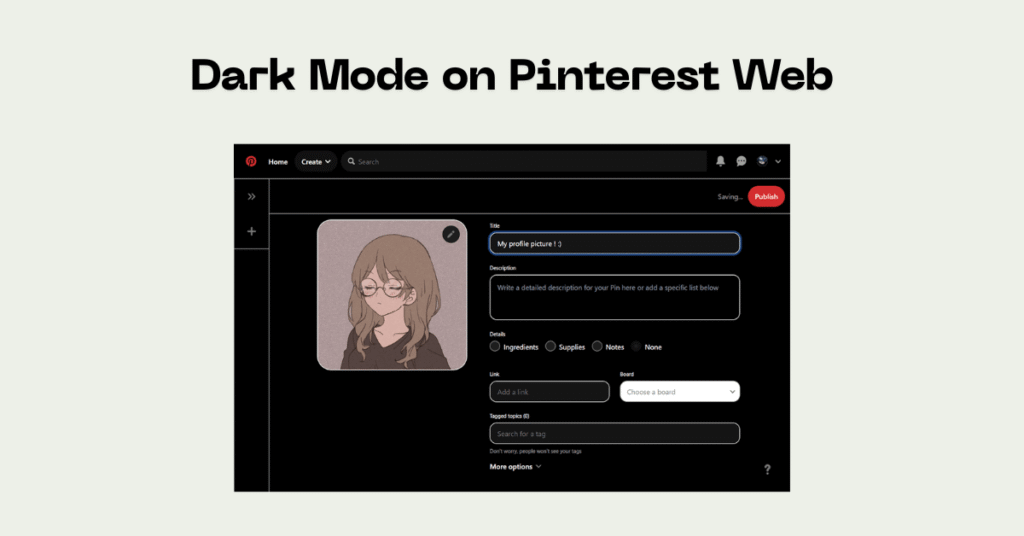
That’s it! The website will automatically switch to a readable dark mode. You can click the Dark Reader icon in your toolbar to adjust the brightness, contrast, or even turn it off for specific sites. This same extension is also available for Firefox, Safari, and Microsoft Edge. Just search for “Dark Reader” in your browser’s specific add-on or extension store.
Why Use Dark Mode on Pinterest?
Pinterest dark mode has real benefits, especially for a visual platform.
- Reduces Eye Strain: This is the biggest benefit. In a low-light room, a dark screen is much less harsh than a bright white one. It reduces the glare and makes browsing for long periods much more comfortable.
- Improves Sleep (Maybe): Bright blue light from screens can mess with your body’s natural sleep-wake cycle. While dark mode isn’t a magic cure, reducing that blast of bright light before bed is a smart move.
- Saves Battery Life: This applies to phones with OLED or AMOLED screens (which includes most modern iPhones and many high-end Androids). On these screens, a black pixel is a pixel that is turned off. A dark background uses less power, giving you a little more time to Pin.
- It Just Looks Good: Let’s be honest. Dark mode looks cool. It makes the colors on Pins and photos pop. The images stand out more against the dark background, which is perfect for a platform built on beautiful visuals.
Enjoy Your New Dark Mode
Now you’re all set. You can scroll, Pin, and plan to your heart’s content, any time of day or night, without straining your eyes.
To recap:
- On iPhone, iPad, and Android: Your Pinterest app follows your phone’s main system settings. Just set your entire phone to dark mode.
- On Desktop: Pinterest.com does not have an official dark mode. The best solution is to use a free and trusted browser extension like “Dark Reader.”
Happy pinning!