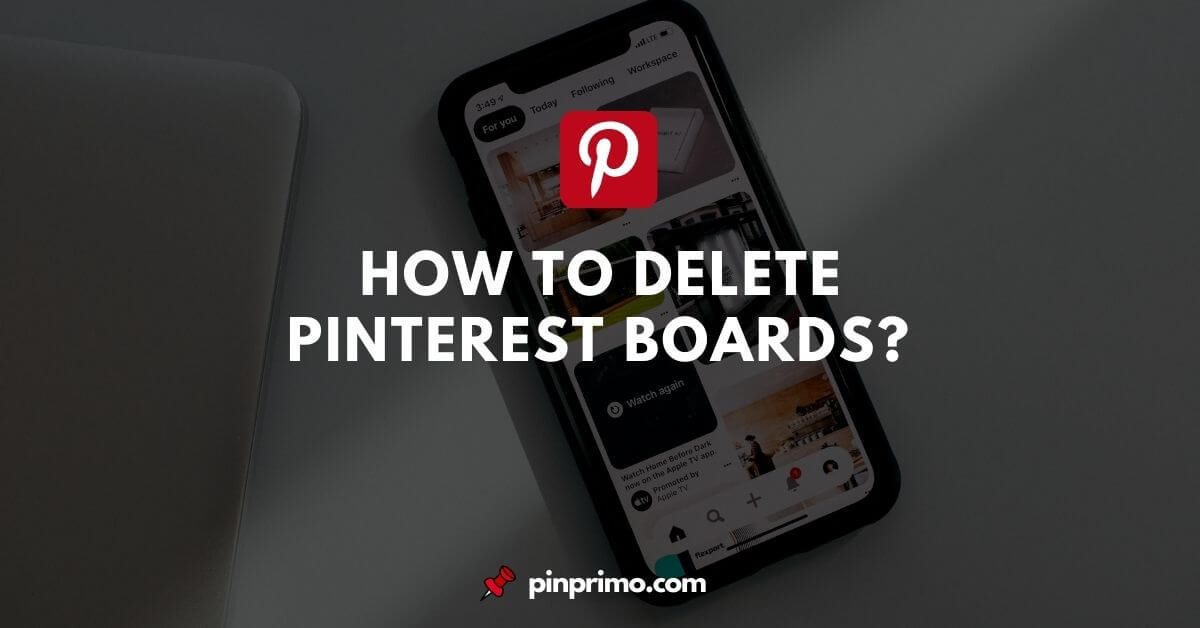
If you’re looking for a way to archive or delete Pinterest boards at any time, you’re at the right place.
Pinterest boards are an integral feature of the app and they help you organize your pins by topic, niche, or category. But once you create a board on Pinterest, you don’t have to let it stay on your profile forever.
If you realize that you don’t need it (or would want to take a look into it someday), you can choose to archive or delete your board.
Let’s dive in and see how to delete Pinterest boards with ease.
Deleting A Board On Pinterest
Pinterest gives you two ways of getting rid of a board on its platform. You can choose to:
- Archive your boards or
- Delete (permanently) your Pinterest boards
When you archive a board on Pinterest, the board can still be visible at the bottom of your Pinterest profile (below your boards).
Your archived boards won’t be visible in your public profile and you’ll not be able to save Pins to it. You can unarchive your boards any time.
If you want to get rid of a Pinterest board permanently, you’ll need to delete it and you’ll never see it again.
Deleted boards (or pins) can’t be restored anymore so make sure you’ll never need them again before pushing the button.
How To Delete A Pinterest Board?
Here’s how you can delete a Pinterest board in your account:
- Open the Pinterest app on your device and login to your Pinterest account.
- Go to your Pinterest profile by clicking on your profile icon.
- Go to the board you want to delete and click the ellipsis icon (three dots icon) in the top-right corner of your screen.
- After that, click on the edit board option.
- You’ll see the delete board option once you scroll down. Click it and tap delete forever to confirm you’re deleting the board (and all of its pins) forever.
Be aware that you can’t select and delete multiple boards at one time. You have to delete each board individually if you have multiple boards you want to delete. Check put this guide, if you want to learn how to delete a pin on Pinterest.
How To Archive A Pinterest Board
Alternatively, instead of deleting your Pinterest boards, you can choose to archive the board so you can restore it to your profile later.
Here’s how to archive a Pinterest board:
- Open the Pinterest app on your device and login to your Pinterest account.
- Go to your Pinterest profile.
- Go to the board you want to archive and click the ellipsis icon (three dots icon) in the top-right corner of your screen.
- After that, click on the archive board option.
- Click on Archive to confirm.
Reasons For Deleting A Pinterest Board
In case you don’t have a reason yet, here are some reasons you might want to consider deleting one or more of your Pinterest boards:
You should delete Pinterest boards in your account if:
- You don’t want to pin or save any pins to the board.
- You’re not interested in the board’s topic and no longer need any of the content on the board.
- The Board is similar to another board and you want to keep one of them.
- You want to manage a few boards on your Pinterest account.
- The board has little followers and pins on Pinterest.
If you’d love to deactivate or permanently delete your Pinterest account, check out this helpful guide.
Final Words
In conclusion, I hope you’re able to figure out how to delete Pinterest boards on your account. Let me know if you found this post helpful and if you have any questions.






